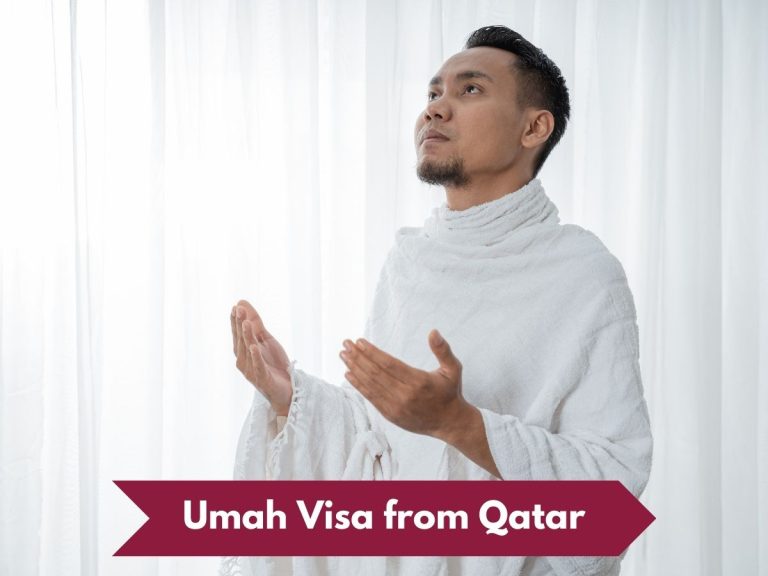How To Transfer Esim To New iPhone in Qatar?
To transfer an eSIM to a new iPhone in Qatar, you can use eSIM Quick Transfer or contact your carrier for eSIM Carrier Activation. The process is typically straightforward and can be done during initial iPhone setup or later in Settings.
What is an eSIM?
An eSIM, or embedded SIM, is a digital version of the traditional physical SIM card. It’s a small chip built into your device that can be programmed with your carrier’s information. In Qatar, eSIM technology has been gaining popularity due to its convenience and flexibility.
Benefits of eSIM in Qatar
- Easy switching between carriers
- Multiple phone numbers on one device
- No need for physical SIM cards when traveling
- Environmentally friendly (reduces plastic waste)
Supported Carriers in Qatar
The following carriers in Qatar currently support eSIM technology:
- Ooredoo
- Vodafone Qatar
Preparing for eSIM Transfer in Qatar
Checking iPhone Compatibility
Before attempting to transfer your eSIM, ensure your iPhone model supports eSIM technology. In Qatar, the following iPhone models are eSIM-compatible:
- iPhone XS and later
- iPhone XR
- iPhone SE (2nd generation and later)
Updating iOS
To ensure a smooth eSIM transfer process, make sure your iPhone is running the latest version of iOS. You can check for updates by going to Settings > General > Software Update.
Backing Up Your Data
Before initiating the eSIM transfer, it’s crucial to back up your data. You can do this through iCloud or by connecting your iPhone to a computer and using iTunes or Finder.
Methods to Transfer eSIM to New iPhone in Qatar
Method 1: eSIM Quick Transfer
eSIM Quick Transfer is the easiest method to move your eSIM from your old iPhone to your new one in Qatar. This method works if both iPhones are running iOS 16 or later.
- Turn on your new iPhone and begin the setup process.
- When prompted, choose to transfer data from your old iPhone.
- Keep both iPhones close together and follow the on-screen instructions.
- When asked if you want to transfer your cellular plan, select “Transfer from another iPhone.”
- On your old iPhone, confirm the transfer when prompted.
- Wait for the eSIM to activate on your new iPhone.
If you’ve already set up your new iPhone:
- Go to Settings > Cellular > Add Cellular Plan.
- Select “Transfer from another iPhone.”
- Follow the on-screen instructions on both devices to complete the transfer.
Method 2: eSIM Carrier Activation
If your carrier in Qatar supports eSIM Carrier Activation, you can use this method to transfer your eSIM.
- Contact your carrier (Ooredoo or Vodafone Qatar) and request an eSIM transfer to your new iPhone.
- Your carrier will prepare the eSIM for activation.
- On your new iPhone, go to Settings > Cellular.
- You should see a notification that says “Carrier Cellular Plan Ready to Be Installed.”
- Tap on this notification and follow the prompts to activate your eSIM.
Method 3: QR Code Activation
Some carriers in Qatar may provide a QR code for eSIM activation.
- Contact your carrier to obtain a QR code for eSIM activation.
- On your new iPhone, go to Settings > Cellular > Add Cellular Plan.
- Tap “Use QR Code” and scan the code provided by your carrier.
- Follow the on-screen instructions to complete the eSIM activation.
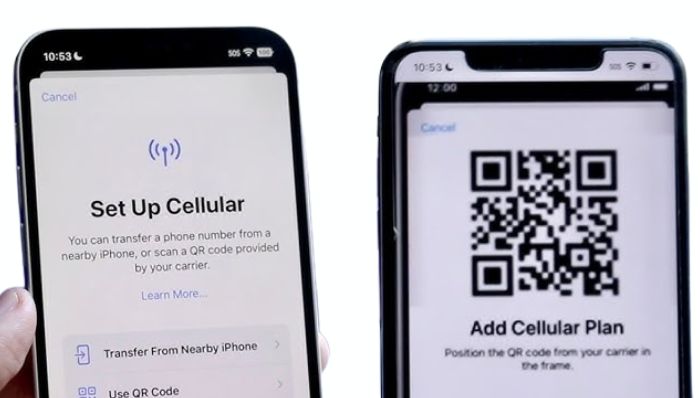
Method 4: Manual eSIM Entry
If you can’t use the above methods, you can manually enter the eSIM details provided by your carrier.
- Contact your carrier for the necessary eSIM information.
- On your new iPhone, go to Settings > Cellular > Add Cellular Plan.
- Tap “Enter Details Manually” at the bottom of the screen.
- Input the information provided by your carrier.
- Follow the prompts to activate your eSIM.
Troubleshooting eSIM Transfer Issues in Qatar
Common Problems and Solutions
- eSIM Transfer Failure
- Ensure both iPhones are running iOS 16 or later.
- Check that both devices are connected to Wi-Fi.
- Restart both iPhones and try again.
- eSIM Not Activating
- Contact your carrier to ensure the eSIM is properly provisioned.
- Check for any pending iOS updates.
- Try resetting your network settings (Settings > General > Reset > Reset Network Settings).
- Unable to Scan QR Code
- Ensure you have a stable internet connection.
- Try scanning the QR code in a well-lit area.
- If persistent, ask your carrier for a new QR code.
Contacting Carrier Support in Qatar
If you encounter persistent issues, don’t hesitate to contact your carrier’s support:
- Ooredoo Qatar: Dial 111 from your Ooredoo line or +974 4414 4414 from any other line.
- Vodafone Qatar: Dial 100 from your Vodafone line or +974 7700 7111 from any other line.
Managing Multiple eSIMs on Your iPhone in Qatar
Adding Additional eSIMs
Your iPhone can store multiple eSIMs, allowing you to switch between different plans or use separate numbers for personal and business use.To add another eSIM:
- Go to Settings > Cellular > Add Cellular Plan.
- Follow the steps to add a new eSIM using any of the methods described earlier.
Switching Between eSIMs
To switch between active eSIMs:
- Go to Settings > Cellular.
- Tap the plan you want to use.
- Select “Turn On This Line.”
Labeling eSIMs for Easy Identification
To keep your eSIMs organized:
- Go to Settings > Cellular.
- Tap the eSIM you want to label.
- Tap “Cellular Plan Label.”
- Choose a predefined label or create a custom one.
eSIM and International Travel from Qatar
Using eSIM for Roaming
When traveling internationally from Qatar, you can use your eSIM for roaming with your local carrier’s international plans. Both Ooredoo and Vodafone Qatar offer roaming packages that work with eSIM.
Adding a Local eSIM at Your Destination
Alternatively, you can add a local eSIM for your destination country:
- Research eSIM providers that offer service in your destination.
- Purchase an eSIM plan online.
- Follow the provider’s instructions to add the new eSIM to your iPhone.
- Activate the new eSIM when you arrive at your destination.
This method can often be more cost-effective than traditional roaming.
Security and Privacy Considerations for eSIM in Qatar
Protecting Your eSIM Data
- Use a strong passcode on your iPhone.
- Enable two-factor authentication for your Apple ID.
- Be cautious when connecting to public Wi-Fi networks.
- Regularly update your iOS to the latest version.
eSIM and Data Privacy
eSIMs offer enhanced privacy compared to physical SIM cards:
- They can’t be physically removed or stolen.
- Switching between eSIMs doesn’t require sharing personal information with a store representative.
However, always be mindful of the data you share with your carrier and third-party eSIM providers.
FAQs About eSIM Transfer in Qatar
Can I transfer my eSIM to a different carrier in Qatar?
Yes, you can transfer your eSIM to a different carrier, but you’ll need to contact the new carrier to set up service and obtain a new eSIM profile.
Will I lose my phone number when transferring my eSIM to a new iPhone?
No, your phone number is associated with your account, not the physical SIM or eSIM. It will transfer with your service.
Can I use both a physical SIM and an eSIM in my iPhone in Qatar?
A3: Yes, if your iPhone supports dual SIM functionality, you can use both a physical SIM and an eSIM simultaneously.
How long does it take to transfer an eSIM to a new iPhone in Qatar?
A4: The process is usually quick, taking only a few minutes if using eSIM Quick Transfer. It may take longer if you need to contact your carrier for activation.
Is there a fee for transferring my eSIM to a new iPhone in Qatar?
A5: Generally, there’s no fee for transferring an eSIM. However, it’s best to check with your specific carrier for their policies.

Ammara Abdullah is an experienced writer and editor specializing in technology and digital trends. With over 5 years of experience, she produces insightful articles on emerging tech, consumer electronics, and digital culture. Ammara holds a degree in journalism and is passionate about making complex topics accessible to readers.